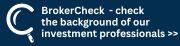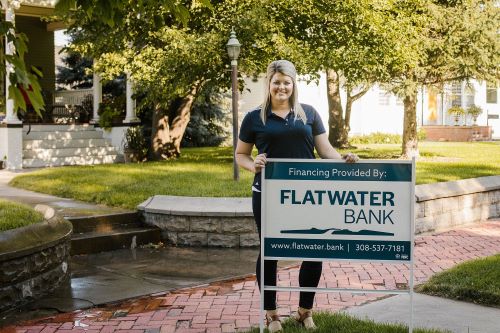Never participated in a virtual meeting?
Zoom is video conferencing software that allows people to have face to face meetings with many people online. It is free and easy to access. Check out the information below to help you get started using Zoom.
How to use Zoom if you are using a mobile device:
- Click on the meeting link that you were sent. Your phone will ask you to download the Zoom App.
- Download the Zoom App. You may need your Apple or Google Play Store ID and password.
- You will see the following screen. If you have your meeting ID #, click 'Join a Meeting'. You can also go back to your Zoom link and click on it.
.png)
- Allow Zoom to access your phone's camera and audio. Then click 'Join with Video'. If the host has started the meeting, you will now be in the Zoom session.
For additional support, visit Zoom Video Tutorials
How to Use Zoom from a web browser:
Google Chrome
- Open Chrome.
- Go to join.zoom.us.
- Enter your meeting ID provided by the host/organizer.
- Click Join.
- If this is your first time joining from Google Chrome, you will be asked to open the Zoom client to join the meeting.
- You can check Always open these types of links in the associated app to skip this step in the future.
- Click Open Zoom Meetings
Safari
- Open Safari.
- Go to join.zoom.us.
- Enter your meeting ID provided by the host/organizer.
- Click join.
- When asked if you want to open zoom.us, click allow
Microsoft Edge or Internet Explorer
- Open Edge or Internet Explorer.
- Go to join.zoom.us.
- Enter your meeting ID provided by the host/organizer.
- Click Join.
Mozilla Firefox
- Open Firefox.
- Go to join.zoom.us.
- Enter your meeting ID provided by the host/organizer.
- Click Join.
- If this is your first time joining from Firefox, you may be asked to open Zoom or the Zoom installer package.
- To skip this step in the future, check Remember my choice for zoommtg links.
- Click Open Link.

How to use Zoom from an Email:
Click the join link in your email or calendar invitation.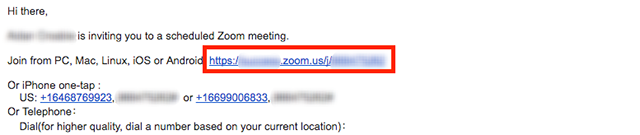
Depending on your default web browser, you may be prompted to open Zoom.
To test your computer/system/hardware in advance:
Please visit: https://zoom.us/test
Tips on maximizing connection stability and mitigating home bandwidth/router issues:
Tips on maximizing connection stability and mitigating home bandwidth/router issues:
- Restart your computer prior to the event start time.
- Hardwire your computer to your router. If hardwiring to router is not possible and wi-fi is the only option, then the closer you can be to your router, the better.
- Open only essential programs (such as your browser or app to launch the meeting platform link).
- Please check to the see that the meeting platform is not blocked by your organization.
- If joining from home, power off all other household devices that may be taking up bandwidth such as gaming devices, streaming services, other laptops not in use, etc. It is helpful to power devices off completely as if they are only powered down or in ‘sleep mode’ (and not off) they may be updating or doing something in the background that may be utilizing bandwidth.
- If needed, turning off wi-fi on cell phones can be helpful, too.